Remote Support Where Incidents Live: ScreenConnect + ServiceNow
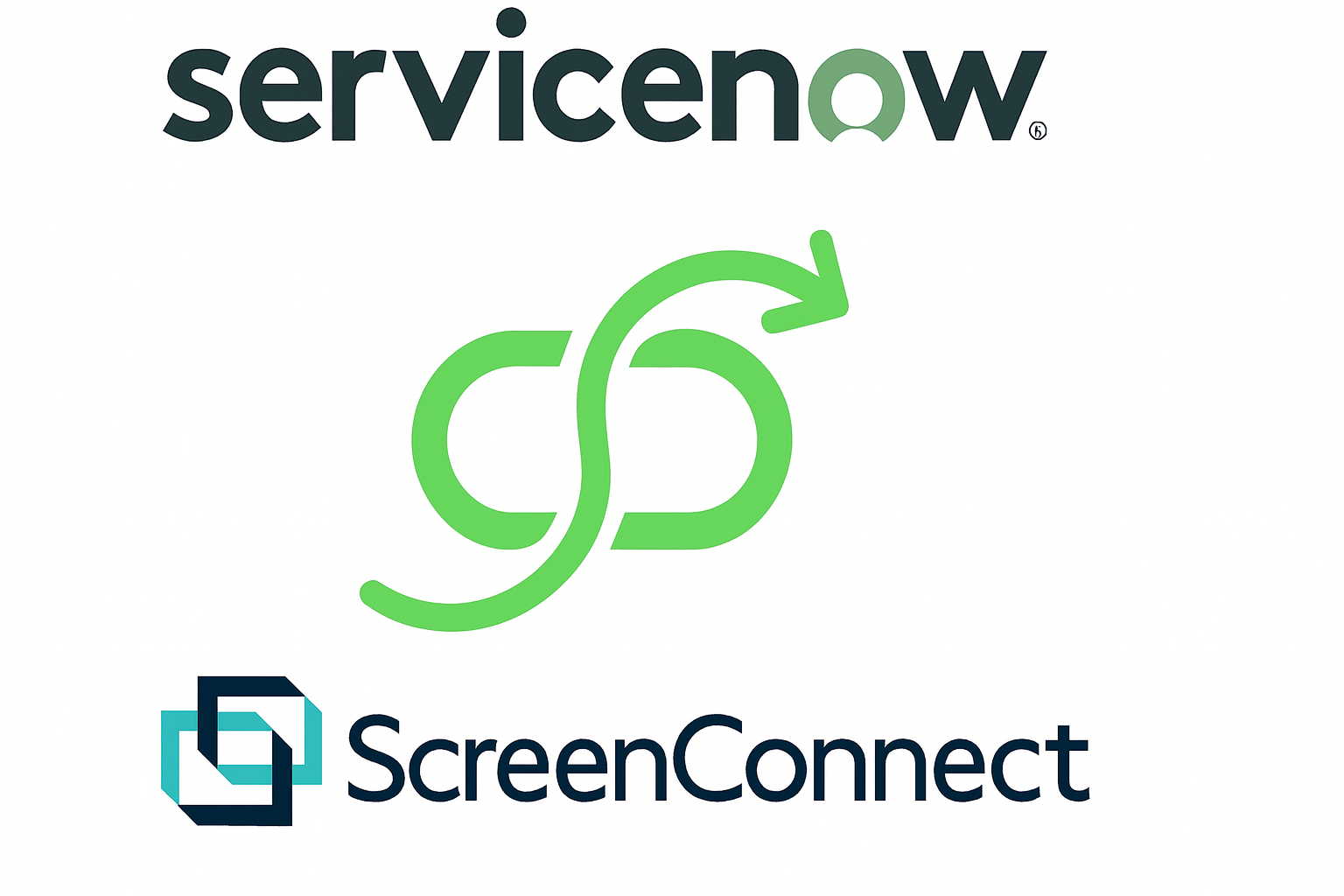
The problem with disconnected tools
Tickets pile up. A user can’t connect to VPN, another’s camera fails before a meeting, and your screen is a mosaic of tabs. You open an Incident—then jump to a separate remote support app, generate a code, paste a link, and promise yourself you’ll come back to add notes and a chat transcript later.
Minutes slip, details scatter, and the audit trail gets harder than it should be. This workflow costs you more than just time: it leads to frustrated users, inflated resolution times, and the kind of manual work that drains your team’s productivity.
The solution: ScreenConnect + ServiceNow
Remote support belongs where incidents live. With the new ScreenConnect Remote Support + ServiceNow integration, it finally does.
This integration puts ScreenConnect Remote Support directly in your ServiceNow ITSM workflow. Launch a session from the Incident, invite the user in a click, and have chat, notes, and duration auto-logged to the ticket when you’re done. Techs stay in flow, users stay productive, and managers get the complete story—without chasing down artifacts.
If you’re already a ScreenConnect partner, this connects two systems your team uses every day—and it’s included with your license. If you’re evaluating remote support for ServiceNow, it’s the fastest path to lower meantime to resolution (MTTR), cleaner SLA reporting, and happier technicians.
A playbook for faster, smarter remote support
This integration isn’t just a new feature—it’s a change in how you work. Here are a few ways ScreenConnect + ServiceNow transforms your daily workflow:
Scenario 1: First-response triage—fast
- Pain point: A user reports a critical issue. You need to connect but the time spent spinning up a remote session means leaving ServiceNow while the user waits.
- The fix: From the ServiceNow Incident, you click Create ScreenConnect Session and send the instant join link. You’re connected and working on a resolution in minutes.
- The result: Quicker time-to-engage and a clean start to the audit trail all without a second of wasted time.
Scenario 2: Flawless transitions
- Pain point: A ticket needs to be escalated or passed to another technician at the end of the shift, but key details are locked in a separate chat app.
- The fix: All session activity, including chat, notes, duration, is automatically logged in the Incident.
- The result: The next technician has full context, leading to fewer repeat questions and a smoother, faster escalation.
Scenario 3: The peak volume surge
- Pain point: During a high-volume event, every extra click multiplies. Small manual tasks (like copying notes) become major sources of error and additional work.
- The fix: Your workflow remains consistent. You start each remote session from the Incident, follow live status/alerts, and let the system handle data logging.
- The result: Consistent execution at scale—more throughput with the same team, without sacrificing quality.
Connect the two in 3 steps
1) Prepare ScreenConnect
Enable the integration on your ScreenConnect instance so ServiceNow can create/manage sessions and return session details.
- In ScreenConnect, open Extensions → select ServiceNow Integration → Install.
- This extension lets the integration spin up sessions and send back chat, notes, and other session and session connection events back to ServiceNow.
2) Install in ServiceNow
Add the ScreenConnect app to your ServiceNow environment.
- In your ServiceNow instance, open the ServiceNow Store, search “ScreenConnect Integration”, and click Install (use HI Admin to entitle if needed).
- After install, the ScreenConnect modules will appear in the left nav.
3) Configure with Guided Setup
Use the built-in wizard to connect the two systems and verify everything works.
- Launch Guided Setup inside the ScreenConnect app in ServiceNow.
- Create/select a service account and assign appropriate roles, generate an API key, and configure the Connection & Credential alias with your ScreenConnect URL and token.
- Test the connection and (optional) review settings like Incident eligibility, UI actions, notifications, and auto-close.
For a complete walkthrough, check out our Setup Guide.
Go live
From any Incident, click Create ScreenConnect Session. The end user receives a secure join link, and chat, notes, and an audit trail posted back to the ticket when the session ends. Most teams complete setup and a first test session in a single sitting.
Built for techs, trusted by techs, and now seamlessly integrated into the platform you use every day.
Ready to make every incident a one-click fix?
